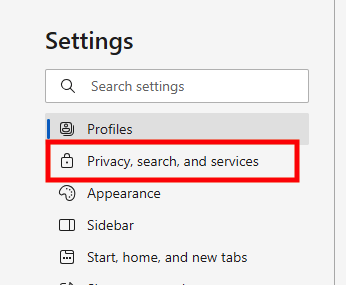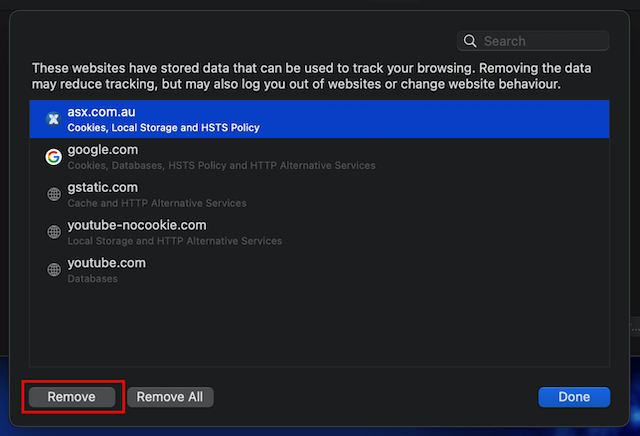Desktop Computer - Chrome
Step 1:
Close all browser instances currently open
Step 2:
- On your computer, open Chrome.
- At the top right, click More Settings.
- Click Privacy and security > Cookies and other site data.
- Click See all cookies and site data.
- At the top right, search for the website's name. (in our case asx.com.au)
- To the right of the site, click Remove.
OR
open in 'Incognito mode' (aka “Private Browsing”).